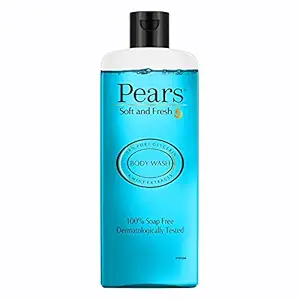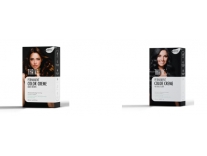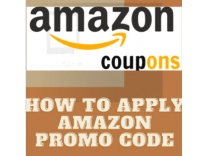
Date: Aug 31,2022 09:25
How to Apply Promo code or coupon in Amazon?
-
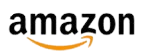 1
1 -
Info
- Favorites 0
Offers
- HDFC, Bob, Yes Bank, , HSBC, Federal Bank, ICICI 10% off + Bonus offer Details
- Amazon Collect Offer Cashback Rewards Collect here
- Amazon Pay ICICI Bank credit card 5% back with for (Prime members) 3% back for others.
Many new shopper always get confused on Applying Amazon Promo or coupon codes. In this post we are making it simple with screenshot. Have a look. Do you know in Amazon Website you can apply promo or coupon code in two different way? in step payment method and step review order.

Difference Between Promotional or Promo Code and Coupon?
- Promotional code or Promo code is mix of word and number digit which you need to Type manually or copy-paste in promo box at checkout, in other hand coupon is fixed % or fixed Rupee discount which you need to apply on product page.
Both Promotional or Promo Code and Coupon apply method is different on Amazon Desktop site and Mobile site. See how to do it.

How to Apply Coupon in Amazon App or Mobile Browser?
- Open Amazon App or Open Amazon in Mobile browser
- Go to product page
- Scroll down to see coupon apply button
- Click on it
- on Checkout you will get automatic discount.

How to Apply Coupon in Amazon Desktop Site (Laptop, PC, Mobile browser in Desktop View)?
- Open Amazon
- Go to product page.
- You will see a checkbox of apply coupon.
- Tick on it, on checkout discount will be automatically added

How to Apply Promo code or Promotional Code in Amazon App or Mobile Browser?
- Open Amazon App or Open Amazon in Mobile browser
- Add product to cart which you willing to Buy.
- Select Address and Continue
- In Step select a payment method > Scroll Down > Click on Add Gift Card or Promo code > Apply coupon code

How to Apply Promo code or Promotional Code in Amazon Desktop Site?
- Open Amazon
- Add your desire product to cart.
- Select a delivery address and Continue
- Choose your delivery options and Continue
- In Step select a payment method > Scroll Down > Click on Enter a gift card, voucher or promotional code

- You can also apply coupon in "Review your order" step. Enter coupon in Gift cards, Voucher & Promotional codes box

Applying a promo code or coupon on Amazon is an easy process that can save you money on your purchases. Here's a step-by-step guide on how to apply a promo code or coupon on Amazon:
-
Start by signing in to your Amazon account. If you don't have an account, you can create one by visiting the Amazon website and clicking on the "Sign In" button.
-
Once you're signed in, add the items you want to purchase to your shopping cart.
-
Proceed to the checkout page by clicking on the "Proceed to Checkout" button.
-
On the checkout page, you will see a box labeled "Promo Code" or "Coupon Code" at the bottom of the page.
-
Enter the promo code or coupon code in the box and click on the "Apply" button.
-
The discount will be automatically applied to your total purchase amount, and you will see the new total with the discount applied.
-
Once you have verified that the discount has been applied, you can proceed with the payment process.
It's important to keep in mind that some promo codes or coupons may have expiration dates or certain restrictions, so make sure to check the details of the coupon or promo code before applying it.
In conclusion, applying a promo code or coupon on Amazon is a simple process that can save you money on your purchases. By following these steps, you can easily apply a promo code or coupon and take advantage of the discounts offered by Amazon.
More Deals from amazon
 [Apply 5% Coupon] Beardo Darkside & Godfather Perfume for Men, 20ml x 2 | Godfather EDP with Aromatic, Spicy Perfume for Men Long Lasting Perfume for Date night fragrance | Fresh, Woody Premium Darkside fragrance | Ideal gift for men | Christmas gift for men | Gift for men Rs. 237 - Amazon
[Apply 5% Coupon] Beardo Darkside & Godfather Perfume for Men, 20ml x 2 | Godfather EDP with Aromatic, Spicy Perfume for Men Long Lasting Perfume for Date night fragrance | Fresh, Woody Premium Darkside fragrance | Ideal gift for men | Christmas gift for men | Gift for men Rs. 237 - Amazon
61% Off
599
237
Deal Price History
- Posted by Admin on 31st Aug 09:25:00 Rs. 0 in Daily Deals
- Posted by Admin on 31st Aug 09:25:00 Rs. 0 in Daily Deals
- Posted by Admin on 6th Jun 00:42:00 Rs. 0 in Daily Deals
- Posted by Admin on 6th Jun 00:42:00 Rs. 0 in Daily Deals
- Posted by Admin on 6th Jun 00:42:00 Rs. 0 in Daily Deals
-
 Amazon Prime Membership 30 Days FREE Trial 29 Apr,2025
Amazon Prime Membership 30 Days FREE Trial 29 Apr,2025
Featured Stores
-
Sivaranjani on [back] 99acres Free Rs. 150 PayTm Cash on Review
-

-

-
 Parachute Women Advansed Deep Nourish Body Lotion with Pure Coconut Milk 400 ml Rs. 170 - Myntra 170 Get Code
Parachute Women Advansed Deep Nourish Body Lotion with Pure Coconut Milk 400 ml Rs. 170 - Myntra 170 Get Code -

-